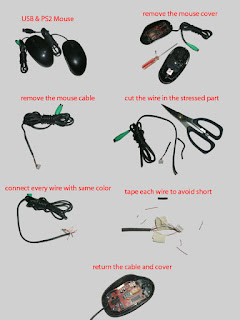Splitting Hard Disk Partition Using MiniTool Partition Wizard "Part 5" by Barkingmode.
Hello Guys! This is the "Part 5" of this tutorial on "How to resize, move, create, merge and split HDD/SSD partition using MiniTool Partition Wizard". This video tutorial is a 5 part video. This next topic is about "How to split partition using MiniTool Partition Wizard". This tutorial will help you to split partition easily in Windows 10. See the video below: Hope you'll find this topic useful. Thank you for watching and reading this post. Related Topic: Resizing Hard Disk Partition Using MiniTool Partition Wizard "Part 1" . Moving Hard Disk Partition Using MiniTool Partition Wizard "Part 2" . Creating Hard Disk Partition Using MiniTool Partition Wizard "Part 3". Merging Hard Disk Partition Using MiniTool Partition Wizard "Part 4". Thanks for reading this post. Last modified: 3-19-2020.